
Salut, je suis Canan
Oups ...
N'oubliez jamais que l'impossible est possible
:(
Your PC ran into a problem and needs to restart.
We're just collecting some error info, and then we'll restart for you.
0% complete

For more information about this issue and possible fixes, visit
https://www.windows.com/stopcode
If you call a support person, give them this info:
Stop code: SYSTEM_SERVICE_EXCEPTION
Changer de DNS sur Brave mobile
Android
Étapes
- Ouvrez les paramètres
- Cliquez sur "Boucliers Brave et confidentialité"
- Cliquez sur "Utiliser un DNS sécurisé"
- Cliquez sur "Sélectionner un autre fournisseur"
- Puis sélectionner "1.1.1.1" ou "1dot1dot1dot1.cloudflare-dns.com"