
Hi, I'm Canan
Oups ...
Never forget impossible is possible
:(
Your PC ran into a problem and needs to restart.
We're just collecting some error info, and then we'll restart for you.
0% complete

For more information about this issue and possible fixes, visit
https://www.windows.com/stopcode
If you call a support person, give them this info:
Stop code: SYSTEM_SERVICE_EXCEPTION
Cheating by manipulating RAM
Nintendo
Steps
- Install Edizon SE
- Start a game
- Keep in mind the value you want to edit (money, etc.)
- Use home key to return to Switch home
- Open Edizon SE, via HB Menu
- Use ZR+R to enter in advanced mode
- Use Y to enter in search window
- If needed, use Y in search window to reset the search in U32 == RAM, or toggle to have U32 back
- If needed, use X in search window to toggle to decimal value
- Search the value you want to edit (money, etc.)
- Return to game and change it (buy something, etc.)
- Search the new value you want to edit (money, etc.) in the previous results with ZR+R, then Y
- When you will have only one result, or all results identical after a change, you can stop searching and start to edit them
- Use X to freeze it, or all of them
- Use A to edit it, or all of them
- Return to game to change it (buy something, etc.) to see the edited value replace the normal one
- Do not forget to save in your game, and in Checkpoint


