
Hi, I'm Canan
Oups ...
Never forget impossible is possible
:(
Your PC ran into a problem and needs to restart.
We're just collecting some error info, and then we'll restart for you.
0% complete

For more information about this issue and possible fixes, visit
https://www.windows.com/stopcode
If you call a support person, give them this info:
Stop code: SYSTEM_SERVICE_EXCEPTION
Install Redis
Wamp
Steps
- Download Redis
- https://github.com/ServiceStack/redis-windows/raw/master/downloads/redis-latest.zip
- Extract it to "C:\redis" folder
- Check your Wamp PHP version and if your have the option "Thread Safety" enable or not
phpinfo();- Download the php_redis.dll (corresponding to previous step)
- https://pecl.php.net/package/redis/5.3.1/windows(7.3 Thread Safe (TS) x64)
- /!\ Match with your PHP version and TS option!
- Move the "php_redis.dll" file to your "C:\wamp64\bin\php\phpx.x.x\ext" folder
- Add the following line in your "C:\wamp64\bin\php\phpx.x.x\phpForApache.ini" file
extension=php_redis.dll- Re-start the Wamp Server
- Check if you have the Redis part in your phpinfo()