
Hi, I'm Canan
Oups ...
Never forget impossible is possible
:(
Your PC ran into a problem and needs to restart.
We're just collecting some error info, and then we'll restart for you.
0% complete

For more information about this issue and possible fixes, visit
https://www.windows.com/stopcode
If you call a support person, give them this info:
Stop code: SYSTEM_SERVICE_EXCEPTION
Convert ACSM Books to EPUB
Windows
Steps
- Download and install Adobe Digital Editions v4.5.11
- https://www.adobe.com/fr/solutions/ebook/digital-editions/download.html
- Open your ACSM file with ADE
- Press "Right button on the item" -> "Info on the item" -> "Location" to find the location of your ePub
- > Dossier par défaut : "C:\Users\__YOUR_USERNAME__\Documents\My Digital Editions\"