
Hi, I'm Canan
Oups ...
Never forget impossible is possible
:(
Your PC ran into a problem and needs to restart.
We're just collecting some error info, and then we'll restart for you.
0% complete

For more information about this issue and possible fixes, visit
https://www.windows.com/stopcode
If you call a support person, give them this info:
Stop code: SYSTEM_SERVICE_EXCEPTION
Correct false corrupted files in Office
Windows
Steps
- Update approved locations
- /!\ You will have to do the same for your discs, like C: D: and others!
- /!\ You will have to do the same for the other software in the suite, such as Word, Excel, Powerpoint, etc.!
- Unblock files already affected
The files downloaded since the appearance of this problem will not be affected by the modification made, so it will be necessary to perform a simple action:"Right button" -> "unlock" -> "Apply" -> "Ok"
