
Hi, I'm Canan
Oups ...
Never forget impossible is possible
:(
Your PC ran into a problem and needs to restart.
We're just collecting some error info, and then we'll restart for you.
0% complete

For more information about this issue and possible fixes, visit
https://www.windows.com/stopcode
If you call a support person, give them this info:
Stop code: SYSTEM_SERVICE_EXCEPTION
Delete all hidden Mac junk files
Windows
Steps
- /!\ You have probably seen files like ".DS_STORE" when you copy paste or recover files from a Mac
- You can delete them from your entire computer at once, via one CMD window:
cd C:del /s /q /f .DS_STORE
Warning
- You will have to do the same for your discs, like C: D: and others!