
Hi, I'm Canan
Oups ...
Never forget impossible is possible
:(
Your PC ran into a problem and needs to restart.
We're just collecting some error info, and then we'll restart for you.
0% complete

For more information about this issue and possible fixes, visit
https://www.windows.com/stopcode
If you call a support person, give them this info:
Stop code: SYSTEM_SERVICE_EXCEPTION
FileZilla - Use sqlite after download transfert
Windows
Steps
- It is automatically by default and works, except if you have a "." in the first char of your file name
- Otherwise, you have to select "binary" for the transfer mode