
Hi, I'm Canan
Oups ...
Never forget impossible is possible
:(
Your PC ran into a problem and needs to restart.
We're just collecting some error info, and then we'll restart for you.
0% complete

For more information about this issue and possible fixes, visit
https://www.windows.com/stopcode
If you call a support person, give them this info:
Stop code: SYSTEM_SERVICE_EXCEPTION
Get back all thumbnails
Windows
Steps
- Download and launch Icaros
- https://www.videohelp.com/software/Icaros
- Activate all the three options (Thumbnailing, Properties and Cache)