
Hi, I'm Canan
Oups ...
Never forget impossible is possible
:(
Your PC ran into a problem and needs to restart.
We're just collecting some error info, and then we'll restart for you.
0% complete

For more information about this issue and possible fixes, visit
https://www.windows.com/stopcode
If you call a support person, give them this info:
Stop code: SYSTEM_SERVICE_EXCEPTION
Calibrate the extruder
Ender 3 Pro
Steps
- Go to "Control" -> "Motion" -> "Steps/mm" to get your value "Esteps/mm"
- Stretch the filament to the outside exit of the extruder
- Make a mark at 12cm (120mm) stack
- Heat your Nozzle
- Take out 10cm (100mm) via "Move Axis" -> "Extrude" -> "Move 10mm" (therefore 1cm) -> Turn until have "100.0" mm
- Stretch the filament and measure the distance from the mark
- Perform a simple calculation to have your real step
120 - __VALUE_OF_5__ = X__VALUE_OF_0__ x 100 = YX / Y = __THE_NEW_VALUE__- Go to "Control" -> "Motion" -> "Steps/mm" -> "Esteps/mm" -> Change with __THE_NEW_VALUE__