
Hi, I'm Canan
Oups ...
Never forget impossible is possible
:(
Your PC ran into a problem and needs to restart.
We're just collecting some error info, and then we'll restart for you.
0% complete

For more information about this issue and possible fixes, visit
https://www.windows.com/stopcode
If you call a support person, give them this info:
Stop code: SYSTEM_SERVICE_EXCEPTION
Hidden developer options menu
Android
Steps
- Open the Settings screen
- Scroll down to the bottom and tap "About phone"
- Scroll down to the bottom of the About page
- Tap few times the Build number until the message "You are now a developer!"
- Tap the Back button
- Tap "Developer Options"
- Enable “USB debugging” option