
Hi, I'm Canan
Oups ...
Never forget impossible is possible
:(
Your PC ran into a problem and needs to restart.
We're just collecting some error info, and then we'll restart for you.
0% complete

For more information about this issue and possible fixes, visit
https://www.windows.com/stopcode
If you call a support person, give them this info:
Stop code: SYSTEM_SERVICE_EXCEPTION
Common problems
Nintendo
Steps
Panic occurs while running atmosphere, title ID: 010041544D530000
- "Hekate" > "Tools" > "Arch bit" (bottom right hand side) > "Fix bit"
- If that doesn't work, then reformat the micro SD as it has been corrupted
The software could not be started
- Sigpatches are not good
Blackscreen with "Error Code std::abort <0xFFE>" and Program "4200000000000010"
- Update ldn_mitm
Bluescreen with "Error Code 2001-0123" and Program "420000000007E51A"
- The Tesla Menu or one of its overlays is not up to date
Bluescreen with "Error Code 2168-0002" and Program "0100000000001000"
- Delete atmosphere/contents/0100000000001000
Failed to read NSP metadata when installing Update via Tinfoil
- The Firmware and/or Tinfoil is too old
MK8DX won't start, but stays on a black screen
- Open the folder atmosphere/contents/0100152000022000
- Back up your "romfs" folder, then delete "romfs" and "romfs_metadata.bin"
- Put the “romfs” folder back
Joycon drift
- /!\ Even though Nintendo has acknowledged this problem, it must be corrected
- Unclip the joycon from the console
- Lift the rubber under the joystick
- Sprinkle several ofis of WD40 in
- Release the rubber
- Rotate the joystick for about 30 seconds so that the product goes everywhere
- Leave to rest for 10 minutes
- Re-slip the joycon onto the console