
Hi, I'm Canan
Oups ...
Never forget impossible is possible
:(
Your PC ran into a problem and needs to restart.
We're just collecting some error info, and then we'll restart for you.
0% complete

For more information about this issue and possible fixes, visit
https://www.windows.com/stopcode
If you call a support person, give them this info:
Stop code: SYSTEM_SERVICE_EXCEPTION
Correct git push rejected
Android Studio
Steps
- Delete ".git" folder
- Clear "\app\build" folder
- Do "How to add an Android Studio project to GitLab" tutorial (available in this blog)
- Do "How to correct CRLF warning in Git" tutorial (available in this blog)
- Open terminal and type:
git pull origin master --allow-unrelated-histories