
Hi, I'm Canan
Oups ...
Never forget impossible is possible
:(
Your PC ran into a problem and needs to restart.
We're just collecting some error info, and then we'll restart for you.
0% complete

For more information about this issue and possible fixes, visit
https://www.windows.com/stopcode
If you call a support person, give them this info:
Stop code: SYSTEM_SERVICE_EXCEPTION
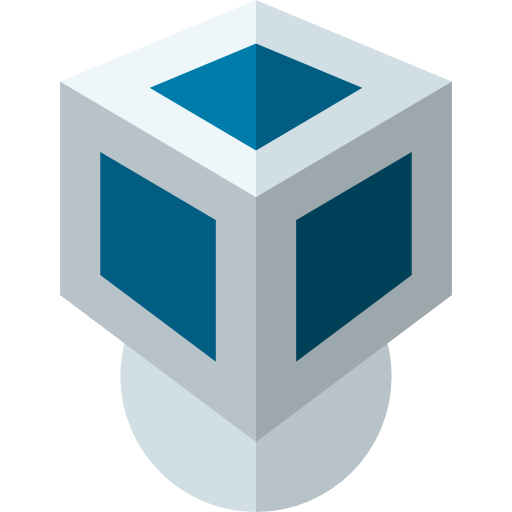
Open VMDK in VirtualBox
Virtual Box
Steps
- Open VirtualBox and create a new virtual machine, or open an existing one
- Click the "Settings" button
- Click "Storage"
- Click "SATA Controller"
- Click "Add Hard Disk"
- Navigate to and double-click on the VDMK file
- Click "OK" to save the setting
- Click the green "Start" icon to open the VMDK file and boot the virtual machine