
Hi, I'm Canan
Oups ...
Never forget impossible is possible
:(
Your PC ran into a problem and needs to restart.
We're just collecting some error info, and then we'll restart for you.
0% complete

For more information about this issue and possible fixes, visit
https://www.windows.com/stopcode
If you call a support person, give them this info:
Stop code: SYSTEM_SERVICE_EXCEPTION
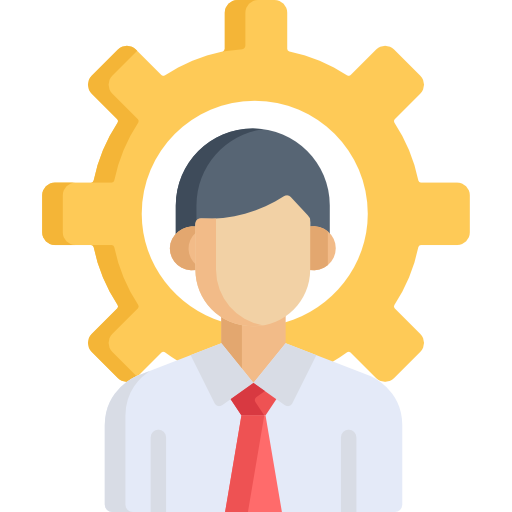
Activate God Mode
Windows
Steps
- Right-click on the desktop and select "New" -> "Folder"
- Highlight this folder and press F2 to rename it in:
GodMode.{ED7BA470-8E54-465E-825C-99712043E01C} and hit enter- Double-click the icon to view the contents
Warning
- All Windows have a hidden “God Mode” that displays all of the admin tools and control options in a single screen!