
Hi, I'm Canan
Oups ...
Never forget impossible is possible
:(
Your PC ran into a problem and needs to restart.
We're just collecting some error info, and then we'll restart for you.
0% complete

For more information about this issue and possible fixes, visit
https://www.windows.com/stopcode
If you call a support person, give them this info:
Stop code: SYSTEM_SERVICE_EXCEPTION
Correct lib_deps issue
Visual Studio
Steps
- Find on your debug console which lib create this issue (c.f: can not be download, impossible to unzip, file not found, etc.)
- Open "plateformio.ini" file and test the url of it
- /!\ If it doesn't work, edit with the good url and retry!
- > If it works, simply download directly the archive and:
Go in you ".pio" folder of your project, then in the subfolderCopy paste the fresh lib download folder (remove "-master" or other suffix)Create a ".pio" folder inside which contains a ".piopkgmanager.json" file with : {"name": "__LIB_NAME__", "url": "__URL__", "requirements": null}