
Hi, I'm Canan
Oups ...
Never forget impossible is possible
:(
Your PC ran into a problem and needs to restart.
We're just collecting some error info, and then we'll restart for you.
0% complete

For more information about this issue and possible fixes, visit
https://www.windows.com/stopcode
If you call a support person, give them this info:
Stop code: SYSTEM_SERVICE_EXCEPTION
Best settings for Chrome
Windows
Steps
- Open Chrome and go to chrome://settings
- Enable "Show home button" + set https://mail.google.com/mail/u/0/#inboxas "custom address"
- Click on "On Startup" -> "Continue where you left off"
- Click on "Advanced" text
- Disable "WebTorrent"
- Enable "Privacy and security" -> "Send a Do Not Track request with your browsing traffic"
- Enable "Downloads" -> "Ask where to save each file before downloading"
- Enable "System" -> "Use hardware acceleration when available"
- "brave://flags" -> Disable "#enable-tab-audio-muting"
- Install following extensions
- Checker Plus for Gmail: https://chrome.google.com/webstore/detail/checker-plus-for-gmail/oeopbcgkkoapgobdbedcemjljbihmemj
- Controls for Youtube: https://chrome.google.com/webstore/detail/controls-for-youtube/doocmbmlcnbbdohogchldhlikjpndpng
- CSGOFloat Market Checker: https://chrome.google.com/webstore/detail/csgofloat-market-checker/jjicbefpemnphinccgikpdaagjebbnhg
- Dashlane - Password Manager: https://chrome.google.com/webstore/detail/dashlane-password-manager/fdjamakpfbbddfjaooikfcpapjohcfmg
- EditThisCookie: https://chrome.google.com/webstore/detail/editthiscookie/fngmhnnpilhplaeedifhccceomclgfbg
- Extension Exporter: https://chromewebstore.google.com/detail/extension-exporter/doikmfpjbcjjimnbablebijofdbgfepb
- Ghostery: https://chrome.google.com/webstore/detail/ghostery-%E2%80%93-privacy-ad-blo/mlomiejdfkolichcflejclcbmpeaniij
- GoFullPage - Full Page Screen Capture: https://chrome.google.com/webstore/detail/gofullpage-full-page-scre/fdpohaocaechififmbbbbbknoalclacl
- Grammarly for Chrome: https://chrome.google.com/webstore/detail/grammarly-for-chrome/kbfnbcaeplbcioakkpcpgfkobkghlhen
- JSON Viewer: https://chrome.google.com/webstore/detail/json-viewer/efknglbfhoddmmfabeihlemgekhhnabb
- Keepa - Amazon Price Tracker: https://chrome.google.com/webstore/detail/keepa-amazon-price-tracke/neebplgakaahbhdphmkckjjcegoiijjo
- Magic Actions for YouTube: https://chrome.google.com/webstore/detail/magic-actions-for-youtube/abjcfabbhafbcdfjoecdgepllmpfceif
- MetaMask: https://chrome.google.com/webstore/detail/metamask/nkbihfbeogaeaoehlefnkodbefgpgknn
- New Tabs at End 3000: https://chrome.google.com/webstore/detail/new-tabs-at-end-3000/bboielpmccpfkhggghgpimeblacofahc
- Page Analytics (by Google): https://chrome.google.com/webstore/detail/page-analytics-by-google/fnbdnhhicmebfgdgglcdacdapkcihcoh
- Session Buddy: https://chrome.google.com/webstore/detail/session-buddy/edacconmaakjimmfgnblocblbcdcpbko
- Speed Dial 2 New tab: https://chrome.google.com/webstore/detail/speed-dial-2-new-tab/jpfpebmajhhopeonhlcgidhclcccjcik
- SponsorBlock for YouTube - Skip Sponsorships: https://chrome.google.com/webstore/detail/sponsorblock-for-youtube/mnjggcdmjocbbbhaepdhchncahnbgone
- Steam Inventory Helper: https://chrome.google.com/webstore/detail/steam-inventory-helper/cmeakgjggjdlcpncigglobpjbkabhmjl
- Tampermonkey: https://chrome.google.com/webstore/detail/tampermonkey/dhdgffkkebhmkfjojejmpbldmpobfkfo
- Auto Tab Discard: https://chrome.google.com/webstore/detail/auto-tab-discard/jhnleheckmknfcgijgkadoemagpecfol?authuser=3&hl=fr
- TinEye Reverse Image Search: https://chrome.google.com/webstore/detail/tineye-reverse-image-sear/haebnnbpedcbhciplfhjjkbafijpncjl
- uBlock Origin: https://chrome.google.com/webstore/detail/ublock-origin/cjpalhdlnbpafiamejdnhcphjbkeiagm
- Volume Booster: https://chrome.google.com/webstore/detail/volume-booster/ejkiikneibegknkgimmihdpcbcedgmpo
- Crypto Tracker: https://chrome.google.com/webstore/detail/crypto-tracker/ebjjekdklfdnkbnjlinganmllmjfdblk
- Alternate Player for Twitch.tv: https://chrome.google.com/webstore/detail/alternate-player-for-twit/bhplkbgoehhhddaoolmakpocnenplmhf
- Markdown Viewer: https://chrome.google.com/webstore/detail/markdown-viewer/ckkdlimhmcjmikdlpkmbgfkaikojcbjk
- Gifs autoplay for Google search: https://chrome.google.com/webstore/detail/gifs-autoplay-for-google/mfaepkdaodjclepbclabjbigjeohfdje
- Taste: https://chromewebstore.google.com/detail/taste-beta/limoiioanjkjplchcfpoeddkacbcfbio