
Hi, I'm Canan
Oups ...
Never forget impossible is possible
:(
Your PC ran into a problem and needs to restart.
We're just collecting some error info, and then we'll restart for you.
0% complete

For more information about this issue and possible fixes, visit
https://www.windows.com/stopcode
If you call a support person, give them this info:
Stop code: SYSTEM_SERVICE_EXCEPTION
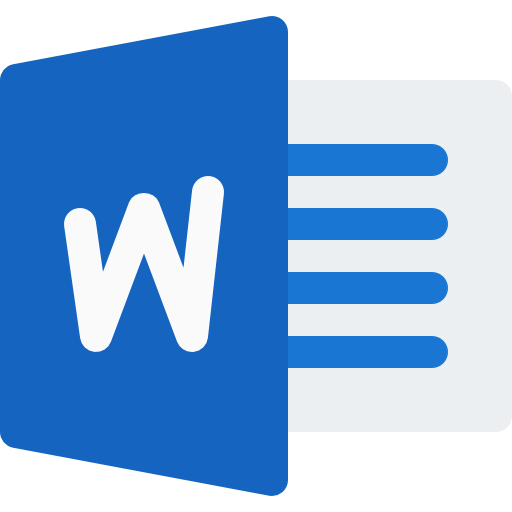
Display code in a Word
Windows
Steps
- Go to the "insert" tab, click on the "object" button (it's on the right)
- Choose "OpenDocument Text" which will open a new embedded Word document
- Copy and paste your code from Visual Studio / Eclipse into this embedded word page
- For example: Change the background (Shading) to "Blue, Accent 1, Lighter 80%"
- Save and close
Warning
- If necessary, double click on it to reopen the content