
Hi, I'm Canan
Oups ...
Never forget impossible is possible
:(
Your PC ran into a problem and needs to restart.
We're just collecting some error info, and then we'll restart for you.
0% complete

For more information about this issue and possible fixes, visit
https://www.windows.com/stopcode
If you call a support person, give them this info:
Stop code: SYSTEM_SERVICE_EXCEPTION
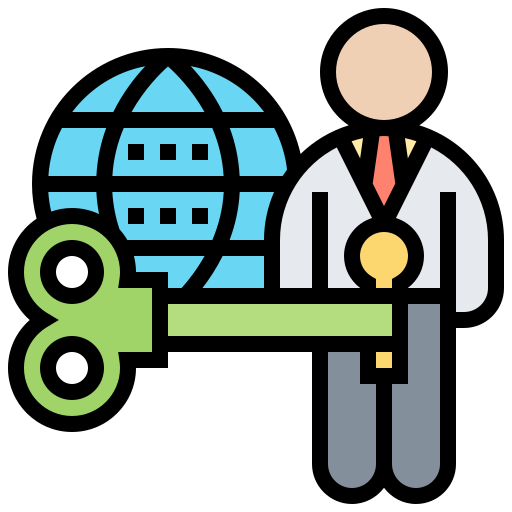
Importing key file .pfx was canceled
Windows
Steps
- Go to the PFX file (In this case XXX.pfx) in explorer
- Right click on the file and click on Install PFX
- This will open the popup window for Certificate Import Wizard
- Click on Next which will asked you password for PFX file
- In the next window select option for “Automatically select the certificate store based on the type of certificate” and click Next
- This will import the certificate as per required as shown below