
Hi, I'm Canan
Oups ...
Never forget impossible is possible
:(
Your PC ran into a problem and needs to restart.
We're just collecting some error info, and then we'll restart for you.
0% complete

For more information about this issue and possible fixes, visit
https://www.windows.com/stopcode
If you call a support person, give them this info:
Stop code: SYSTEM_SERVICE_EXCEPTION
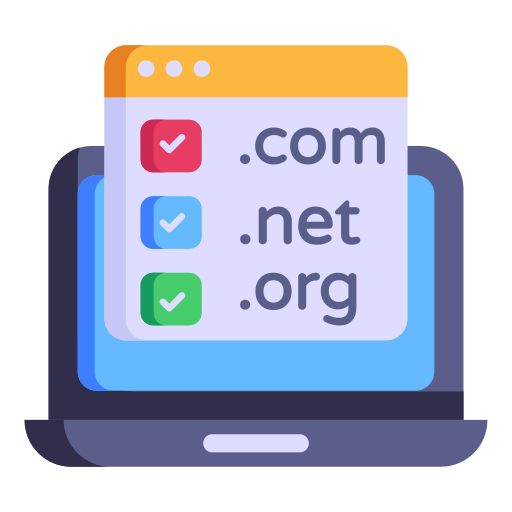
Proceed to a unsafe domain
Windows
Steps
- Open your browser (c.f.: Brave)
- brave://net-internals/#hsts
- Type your __DOMAIN__ in "Query HSTS/PKP domain" section and clic on "Query" to show if you have data store (not available to delete it in site settings)
- > If yes, type your __DOMAIN__ in "Delete domain security policies" section and clic on "Delete"
- Do a refresh of your page (F5) and all is back