
Hi, I'm Canan
Oups ...
Never forget impossible is possible
:(
Your PC ran into a problem and needs to restart.
We're just collecting some error info, and then we'll restart for you.
0% complete

For more information about this issue and possible fixes, visit
https://www.windows.com/stopcode
If you call a support person, give them this info:
Stop code: SYSTEM_SERVICE_EXCEPTION
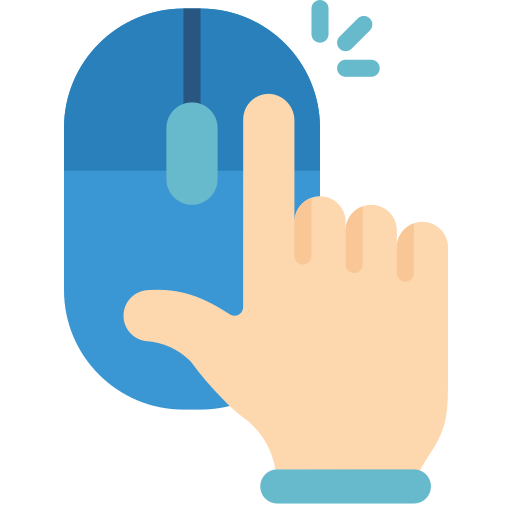
Right click or Ctrl-C causing crash
Windows
Steps
- Execute > regedit > Right clic > Execute as Administrator
- Go to the key "HKEY_CLASSES_ROOT\*\shellex\ContextMenuHandlers"
In this key, all shell extensions are listed which work with all files. The * is a real *, it does not mean "any keys" here!- Choose "Registry" > "export registry", so you can revert your changes later. Choose to export only the selected branch
- Now delete them one after the other, and then try each time a right click on your desktop or Ctrl+C, to check if it works again. This way you should find the defective extension
- When you have found it, you need to double click the .reg-file created above to restore all shell extensions, and then delete only the malfunctioning extension
- /!\ If the error happens with directories or with virtual folder, you may have to repeat this with the keys:
HKEY_CLASSES_ROOT\Directory\shellex\ContextMenuHandlersHKEY_CLASSES_ROOT\Folder\shellex\ContextMenuHandlers