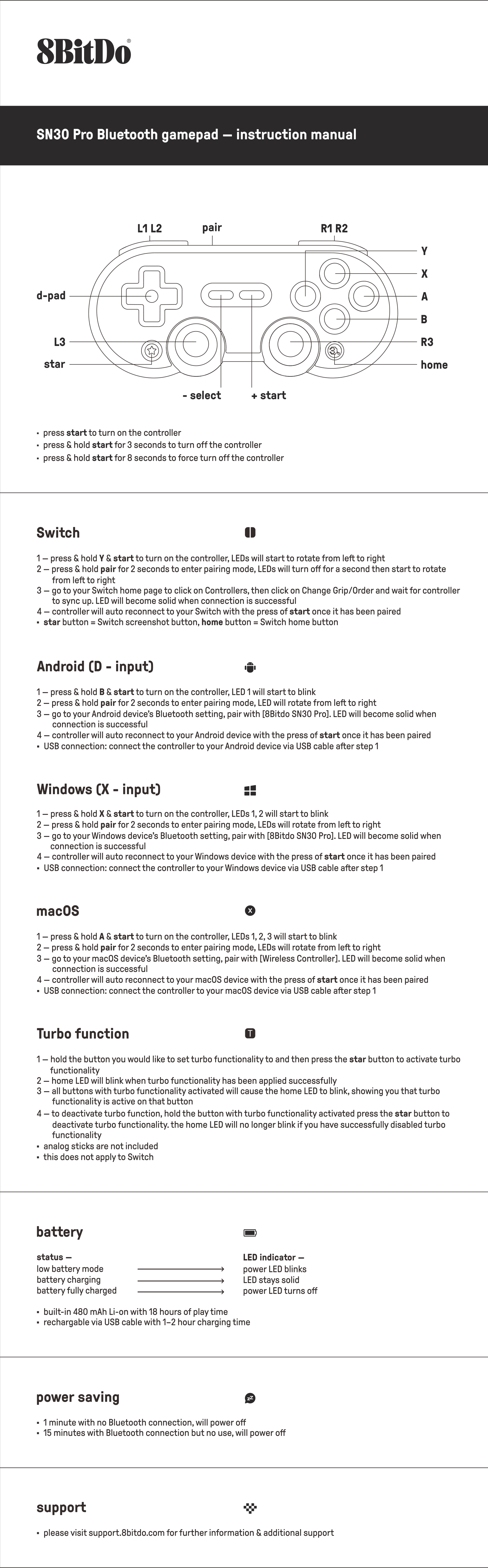Hi, I'm Canan
Oups ...
Never forget impossible is possible
:(
Your PC ran into a problem and needs to restart.
We're just collecting some error info, and then we'll restart for you.
0% complete

For more information about this issue and possible fixes, visit
https://www.windows.com/stopcode
If you call a support person, give them this info:
Stop code: SYSTEM_SERVICE_EXCEPTION

Play ROMs
Android TV
Steps
- RetroArch
The most used application for emulating all available consoles- http://buildbot.libretro.com/nightly
- Settings
Home -> Online update -> Click on "Update informations files"Home -> Online update -> Click on "Update assets"Home -> Online update -> Click on "Update controller profiles"Home -> Online update -> Click on "Update cheats"Home -> Online update -> Click on "Update databases"Home -> Online update -> Click on "Update overlays"Home -> Online update -> Click on "Update GLSL shaders"Settings -> User -> Pseudo -> __SET_YOURS__Settings -> Inputs -> Haptic return -> Check "Vibrate on each key"Settings -> Inputs -> Haptic return -> Check "Activate device vibration"Settings -> Inputs -> Menu keys -> Uncheck "Reverse OK / Cancel keys"Settings -> Folders -> Change "Downloads" with the root folder of your ROMs to save timeSettings -> Backup -> Checked "Increment instant backups"Settings -> Videos -> Scaling -> Aspect ratio: 16:9Settings -> Videos -> Scaling -> Checked "Full scale"Settings -> Videos -> Checked "Hardware synchronization of the processor"Settings -> Videos -> Hardware synchronization images of the processor: 3Settings -> Success -> Create an account on retroachievements.orgSettings -> Success -> Login: __YOURS__Settings -> Success -> Password: __YOURS__Settings -> Success -> Checked "Rankings"Settings -> Success -> Checked "Success badges"Settings -> Success -> Checked "Automatic screenshot"- Cores
- > Load Core -> Download Core (use search option and type only the name in parentheses)
Nintendo - DS (DeSmuME)Nintendo - Game Boy / Color (Gambatte)Nintendo - Game Boy Advance (mGBA)Nintendo - NES / Famicon (Mesen)Nintendo - SNES / SFC (Snes9x 2010)Nintendo - Nintendo 64 (ParaLLEl N64)Nintendo - Switch (ParaLLEl N64)Sega - MS/GG/MD/CD (Genesis Plus GX)Sony - PlayStation (PCSX ReArmed)- /!\ Mednafen = Beetle for RetroArch, but Beetle PSX (HW) is for PC!
- Exceptions
Some cores are not available for the moment, but you have alternates solutions.- On Android (must have OpenGL 3.2+)
Simply use "Nintendo - 3DS (Citra)" coreSimply use "Nintendo - Gamecube / Wii (Dolphin)" core or Use directly Dolphin APKNothing (for the moment) for WiiU- > Dolphin for Switch
- https://dolphin-emu.org/
- On PC/Linux/Mac
Simply use "Nintendo - 3DS (Citra)" coreSimply use "Nintendo - Gamecube / Wii (Dolphin)" core- > Cemu for WiiU
- http://cemu.info/
- > Yuzu / Ryujinx for Switch
- https://yuzu-emu.org
- https://ryujinx.org
- Create a CUE file for PlayStation
Go at Nielsbuus- http://nielsbuus.dk/pg/psx_cue_maker/
Drop one bin fileCopy paste the result in a text fileName it exactly as your bin file, but with ".cue" extension- Delete a Core
Load Cores -> __THE_CORE_WANTED__ -> Informations -> Core information -> Delete core- Problems solver
If you have message "Your saved data is corrupted" at startup, change the save type to "Flash 128K" instead of "Flash 64K"- Controller
- > The most used controller is 8Bitdo SF30 Pro Manette Bluetooth, because it works on Windows, Steam, Android, macOS, Switch and Raspberry Pi
- https://www.amazon.fr/gp/product/B07JVLQKBH/
- Update the Firmware:
- https://support.8bitdo.com/firmware-updater.html
- /!\ To avoid the problem of auto-incrementing the port when you run out of battery while using RetroArch, just go to another application and come back, then turn on the controller!
- Cheats
Quick Menu -> Cheats -> Load Cheat File -> __YOUR_CHT_FILE__- /!\ Don't forget to enable the Master Code + Apply on game startup!